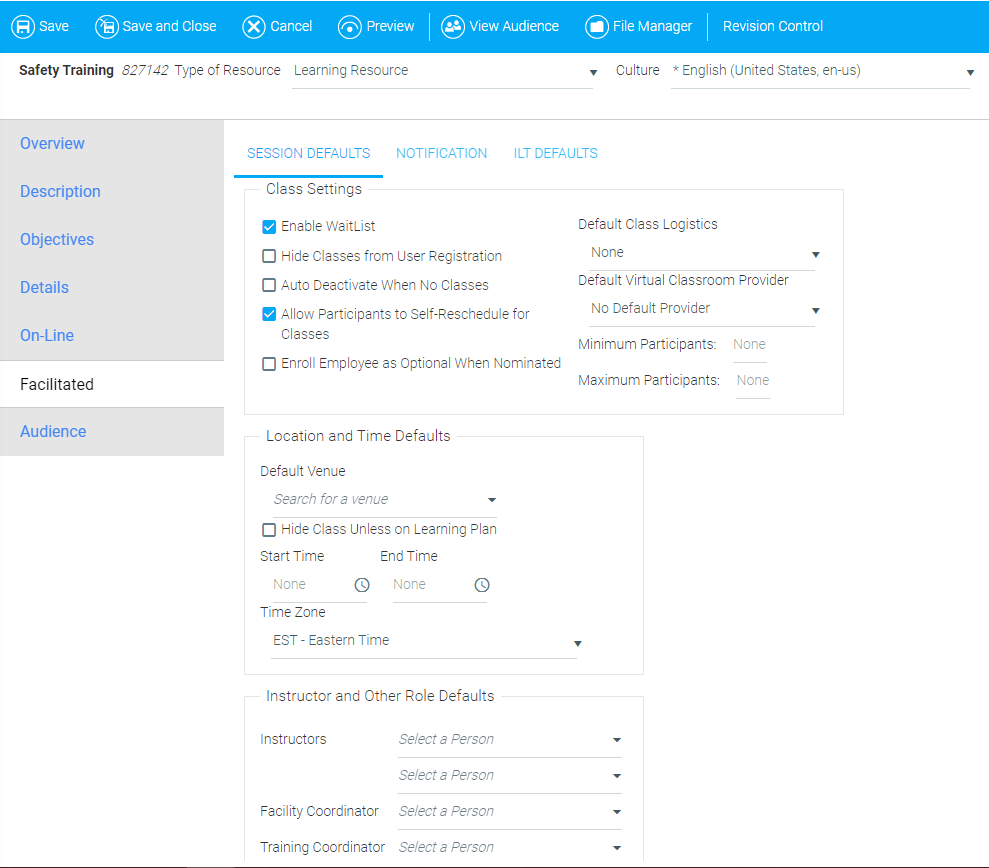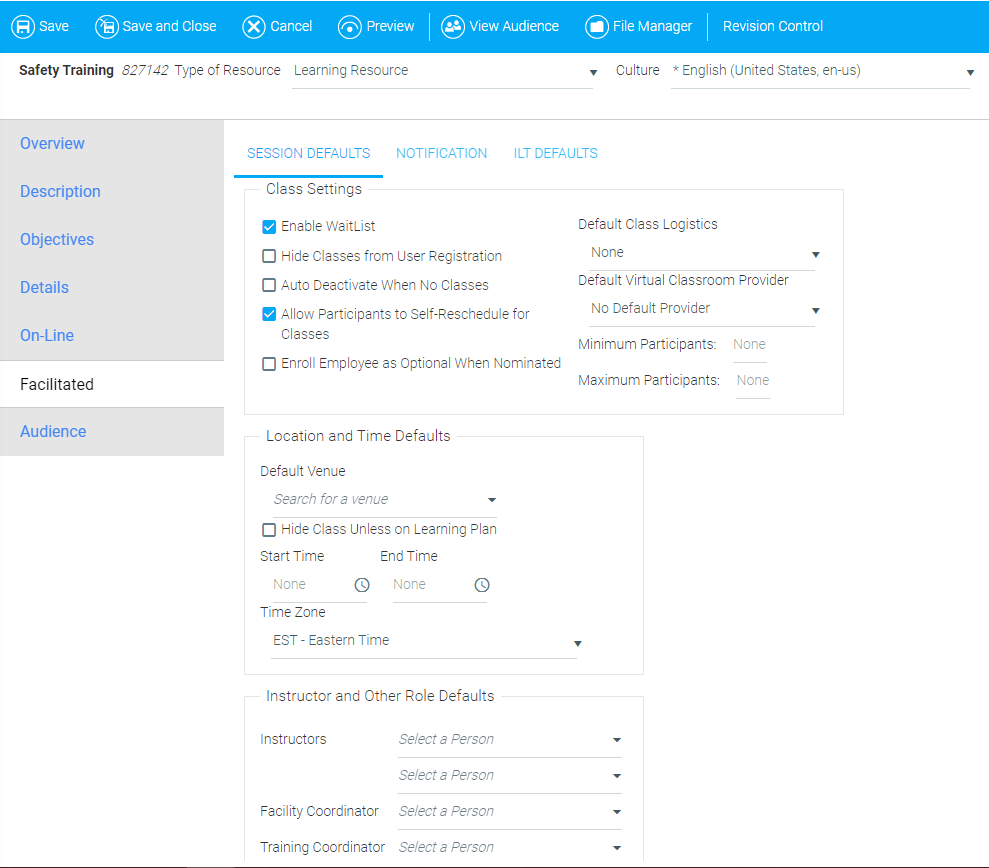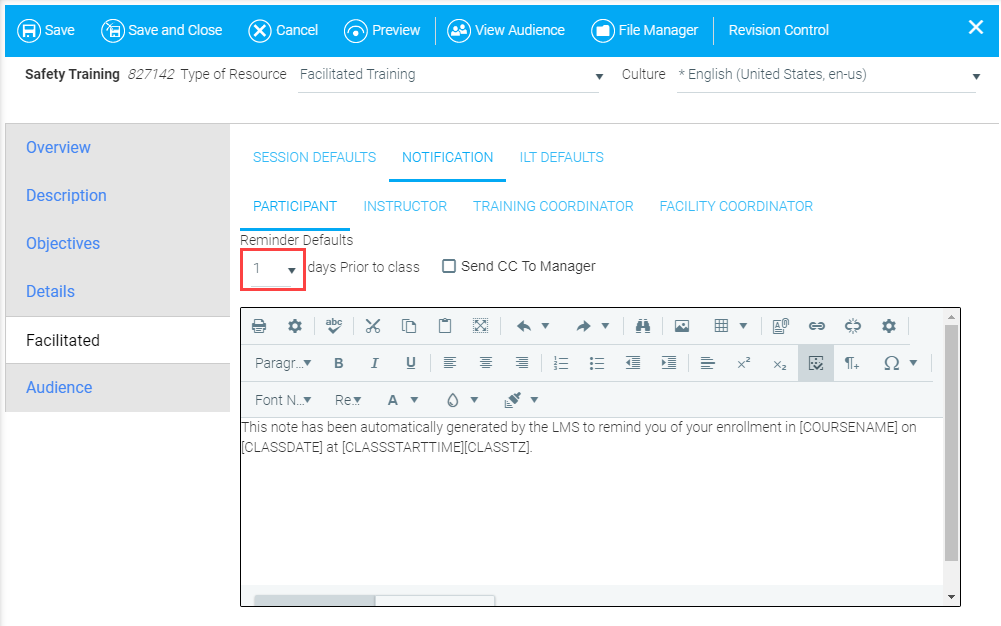The Facilitated Tab
This tab enables you to set up default values and notifications for a Facilitated or Instructor Led Training (ILT) session.
Session Defaults
As class sessions are added, the system will use the values set on this tab for each. A user creating a class may override these defaults as needed.
These are optional settings with defaults already populated.
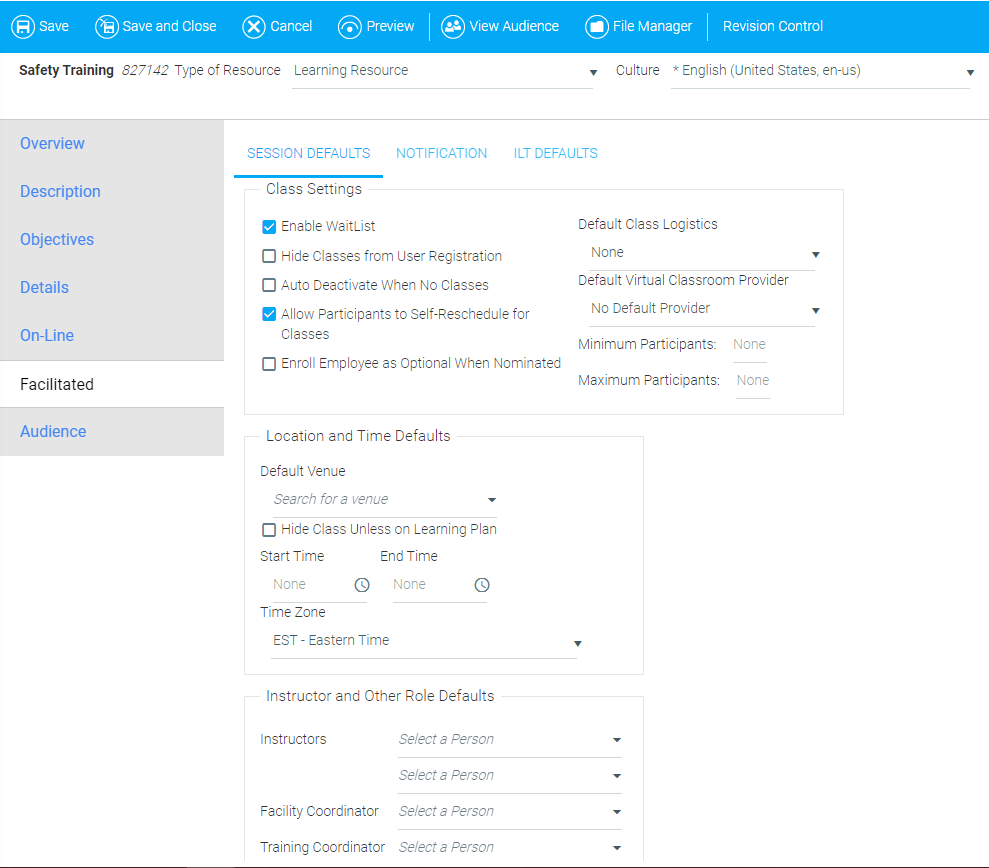
Class Settings
- Enable Waitlist
- When checked, once a facilitated class is full, new registrants will automatically be placed on the waitlist. If this is unchecked, administrators will still have the ability to enroll users into a class that is full.
- Hide Class from User Registration
- When this box is checked users will not see the class listed in the Course Catalog or on the Class Calendar. All enrollments will need to be done manually by an administrator.
- Auto Deactivate When No Classes
- Automatically sets the resource status to “Inactive” when there are no scheduled classes.
- Allow Participants to Self-Reschedule for Classes
- When checked, participants can reschedule themselves into other open class sessions for the same course.
- Default Class Logistics
- Logistics forms are created on the Maintain Logistics Forms screen (under Tools in the console). If one is selected here, a link to the form will appear as part of the course description. The logistics form can also be selected for a particular class on the Maintain Facilitated Sessions screen. This option may not be available in all systems.
- Default Virtual Classroom Provider
- Select a default virtual classroom provider for the facilitated resource. An administrator can override this default for a specific class session, on the Maintain Facilitated Sessions screen.
- Minimum and Maximum Participants
- This defines the class size. If the course does not have the waitlist enabled, then once the maximum number of participants has been reached, the system will no longer allow registrations into that class, and participants will no longer see the session available for enrollment. Only users with Instructor or higher access to the system will be able to enroll participants onto the waitlist.
Location and Time Defaults
- Default Venue
- If filled in, the location of classes is shown along with the course description. Additional venues can be added to the LMS through the Tools > Maintain Venues screen.
- Start Time/End Time
- If filled in, the time of classes is shown along with the course description.
- Time Zone
- If start and end times are filled in, be sure to select the Time Zone in which the session will be held, for correct localization.
Instructor and Other Role Defaults
- Instructors
- Only users with an Instructor role in the system will be listed here. Additional instructors can be added to a specific class instance through the Maintain Facilitated Sessions screen. Note that if the resource has a team listed as Instructors on the Owners tab, then only the people in that Team will be listed here and those team members will also be the only available instructors on the Maintain Facilitated Sessions screen.
- Facility Coordinator/ Training Coordinator
- Only users with Facility Coordinator and Training Coordinator roles in the system will be listed here. The Facility Coordinator and Training Coordinator will each receive automated email notifications prior to the class session.
Notification
The notification sub-tab allows the administrator to set default reminders of upcoming class sessions for each role.
There are default system notifications for each of these reminders that will be sent out if no changes are made here.
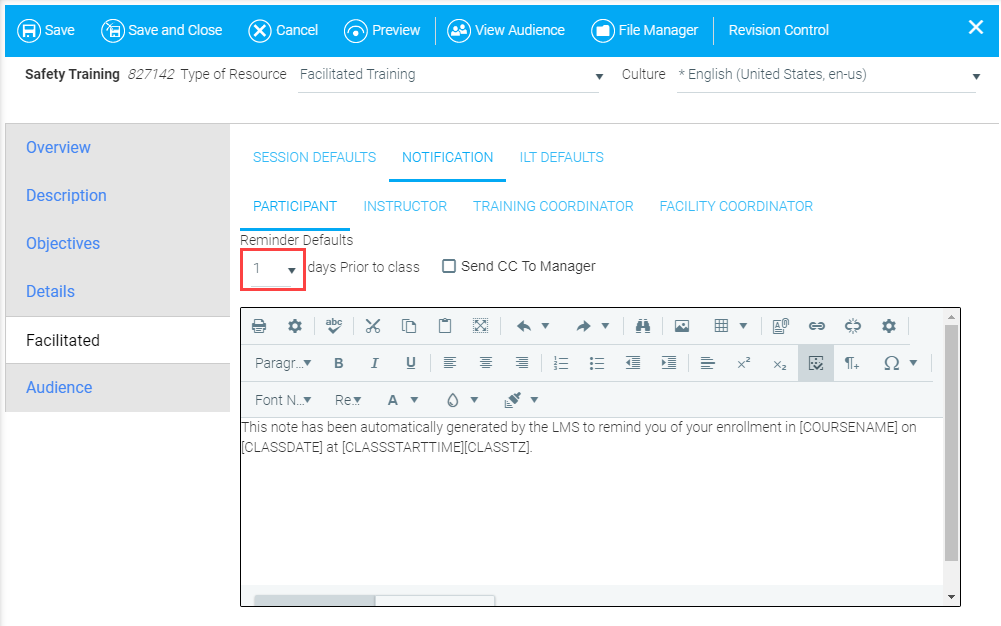
- Participant Reminder
- This is the email that will be sent to all enrolled participants. Use the drop-down to select the number of days before the class that the reminder should be sent.
- Notify Instructor
- This is the email that will be sent to the designated instructor(s). You can choose a number of days after registration closes or a number of days before the class starts, to send the email. The class roster will be automatically appended to the end of this email.
- Notify Training Coordinator
- This is the email that will be sent to the training coordinator, if one was selected. You can choose a number of days after registration closes or a number of days before the class starts, to send the email.
- Notify Facility Coordinator
- This is the email that will be sent to the facility coordinator, if one was selected. You can choose a number of days after registration closes or the number of days before the class starts, to send the email.
ILT defaults
Notes and information about the physical resources needed for these class sessions (room, materials, cancellation policies, etc.) may be kept here. This information can be used by the administrator to ensure that the correct training room is reserved and that all necessary information is included.
Related Links
To learn more about how to use each tab, select from the list below, or from the Help navigation tree.
The Overview Tab
The Description Tab
The Objectives Tab
The Details Tab
The On-Line tab
The Facilitated Tab
The Audience Tab
The Pricing Tab
The Metadata Tab