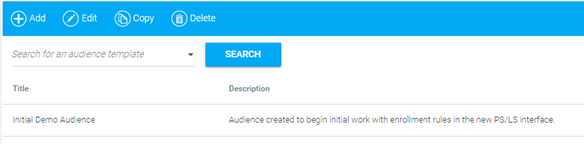
From the Administrator's Console, go to Resources > Maintain Audience Templates.
Click the Add button in the top toolbar.
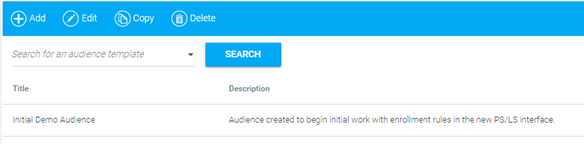
You will be presented with the old (domain-based) view of this screen. You can choose to switch to the new (Rules Engine) view by clicking Switch to New View.
The audience view that is active when saving the template is the view that will be presented when accessing the template in the future. For example, if a template is saved in the new view, you cannot revert to the old view.
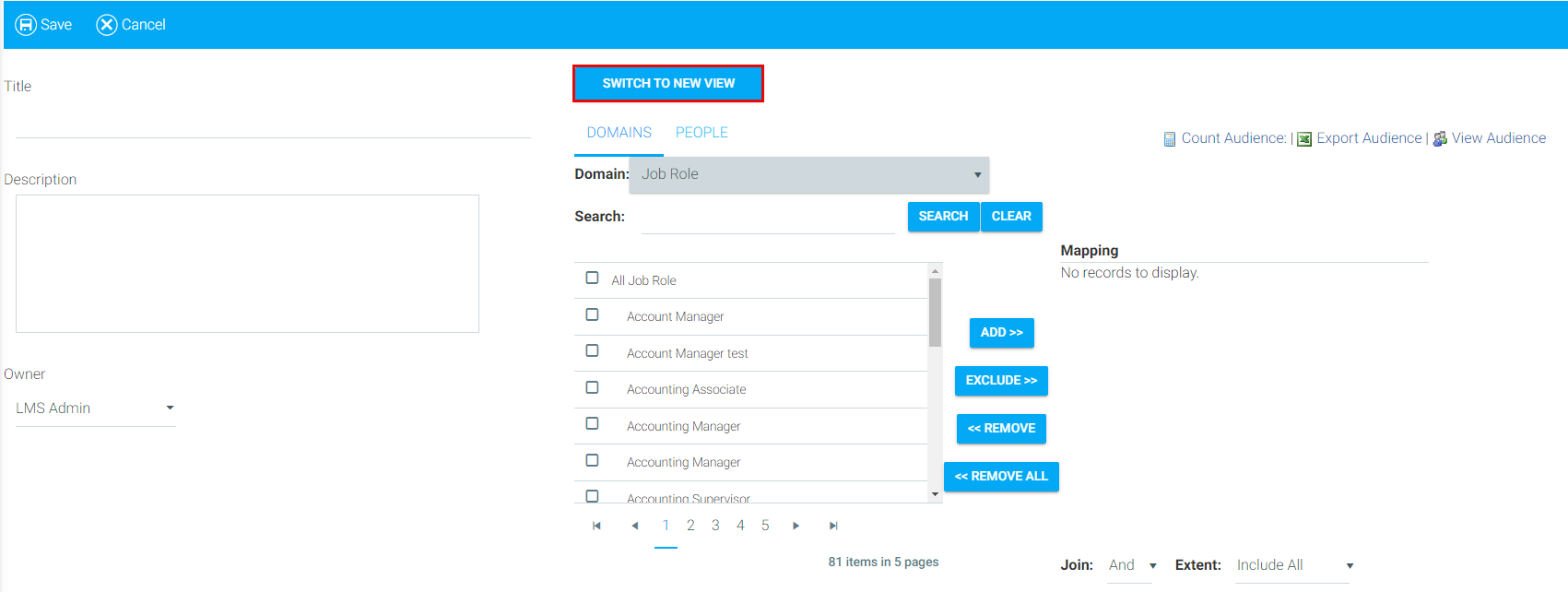
Below is an example of the new view.
After switching to the new view, you cannot switch back to the old view. To revert to the old view, click Cancel and start over.
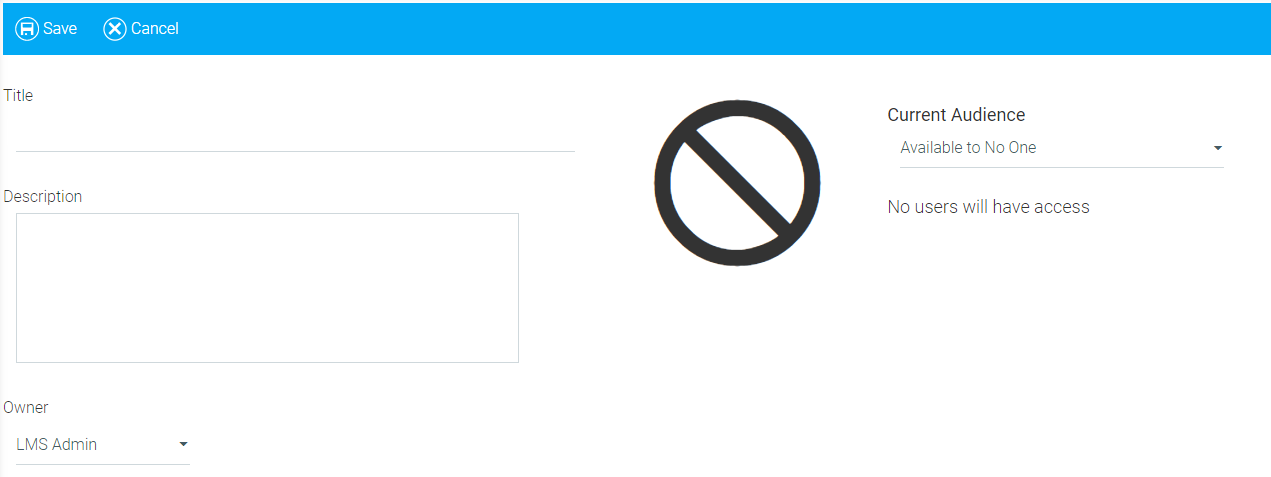
Enter a title for the template. This title will be displayed when accessing the template throughout the LMS.
Enter a description for the template.
Select the template owner from the Owner drop-down menu.
Select one Rule Type.
Rule Types are independent of each other and are NOT interchangeable. For example, a Simple Audience template cannot be converted to an Advanced Audience template.
|
Rule |
Description |
|
Available to Everyone |
When this template is used by any entity (i.e., learning resources or catalogs), all users will have access to it. |
|
Available to No One |
This template has no Rules. When this template is used by any entity (i.e., learning resources or catalogs), no user will have access to it. |
|
Simple Audience |
This template can contain only one Rule to include a domain and/or an existing template. See Creating a Simple Audience Rule for more details. |
|
Advanced Audience |
This template can contain multiple Rules. See Creating an Advanced Audience Rule for more details. |
Selecting a Rule Type will display a corresponding image. In the example below, the Simple Audience Rule Type has been Selected.
When you select a Simple or Advanced audience, you must click Create Rule to proceed.
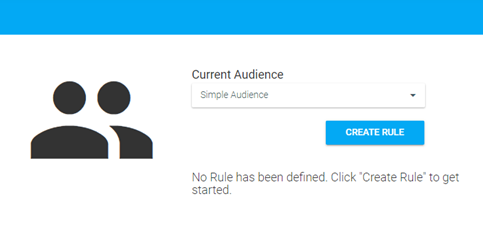
Creating a Simple Audience Rule