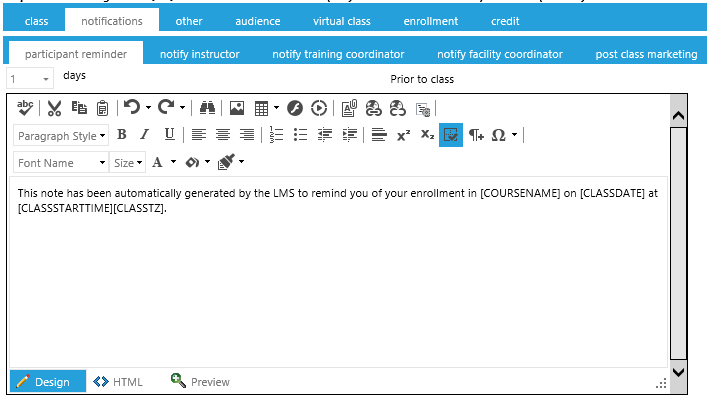
Once you have created a class session, you may want to create customized notifications for this class.
All notifications are queued and sent during the evening (US Eastern Standard Time). This means that if a reminder is set to go one day before the class, it will be sent the evening before the class, so you may want to adjust the timing of these notifications. To edit notifications, go to Resources > Maintain Facilitated Sessions in the administrative console menu. Search for the class you wish to edit and go to the Notifications tab.
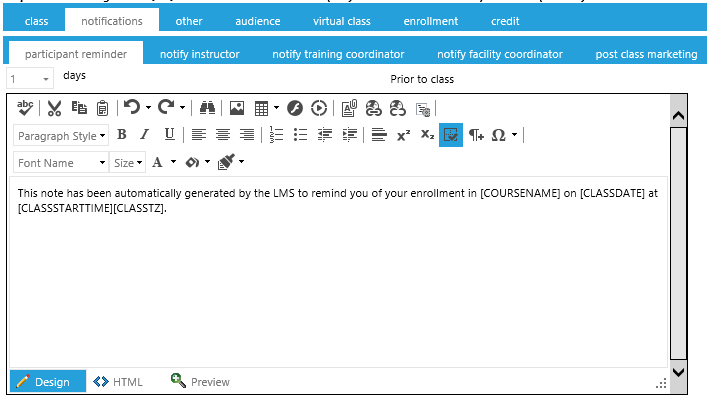
NOTE: All of the reminders listed in the class Notifications tab can be set in the Resource. There are also default system reminders that will be sent out if no changes are made on the Resource or Class level. When determining which reminder to use, the system will first look at the class session. If a reminder has been created for that specific class session, that is the reminder that will be sent. Next the system will look at the resource level. If a reminder was created at the resource level, that is what will be sent. If a reminder was not created at either the Class or Resource level, then the system default reminder will be sent.
The chart below shows the ILT reminder notifications and the corresponding system default reminder. The system default reminders are found on the Maintain System Default Notifications screen.
|
Class Notification |
Resource Notification |
System Default Notification/Reminder |
Purpose |
|---|---|---|---|
|
Participant Reminder |
Participant |
Default Participant Reminder for Facilitated Class |
Sent to the class participants to remind them of the upcoming class. This reminder is queued and sent in the evening (EST). |
|
Notify Instructor |
Instructor |
Default Instructor Reminder for Facilitated Class |
Sent to the designated instructor(s) to remind them of the upcoming class. A list of all enrolled participants will be automatically appended to the end of this email. This reminder is queued and sent in the evening (EST). |
|
Notify Training Coordinator |
Training Coordinator |
Default Training Coordinator Reminder for Facilitated Class |
Sent to the designated training coordinator to remind them of the upcoming class. A list of all enrolled participants will be automatically appended to the end of this email. This reminder is queued and sent in the evening (EST). |
|
Notify Facility Coordinator |
Facility Coordinator |
Default Facility Coordinator Reminder for Facilitated Class |
Sent to the designated facility coordinator to remind them of the upcoming class. This reminder is queued and sent in the evening (EST). |
|
Post Class Marketing |
Post Class Marketing |
N/A |
This optional email will go to all class attendees and can be used to conduct surveys, distribute questionnaires, or send any follow-up work pertaining to the class. There is no system default for this notification, so if no text is entered, then the system will not send this notification. It will be queued and sent in the evening (EST). |
On each notification sub-tab, there is a days drop-down. Use this drop-down to set exactly when the reminder should be sent. Remember that all reminders are queued and sent in the evening EST. Some examples of days settings are:
Once all of your changes have been made, click Save before proceeding on to the next tab.
If you do not want the Facilitated Reminders to be sent out, they can be turned off at the class level. To turn off reminders, go to Resources > Maintain Facilitated Sessions and search for the class that you want to turn off the reminders for. Select the class and click Edit. When the class opens, go to the Notifications tab.
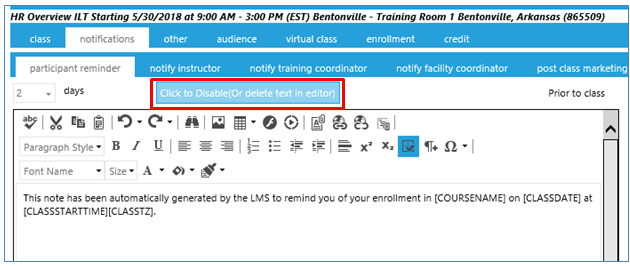
Click on the Click to Disable button. This will delete all of the text out of the notification. The LMS will not send a blank email, so no notification will be sent.
Create a New Class (The Class Tab)