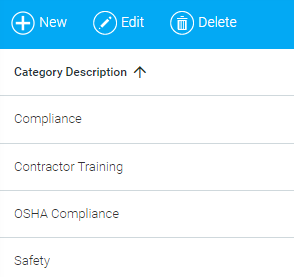
Each learning resource in the learning management system (LMS) can be assigned to a Category on the Details tab of the Maintain Learning Resources screen. Depending on the custom configuration of your LMS, the content category field may be one of the available search options for the Course Catalog. Category is also used as a method to filter resource results on the Curricula screens and in some reports.
To create or edit categories go to Tools > Maintain Content Categories in the administrative menu. The screen will open showing a list of existing categories. To edit one, select it in the list and click the Edit button in the toolbar.
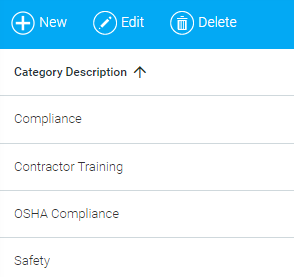
To create a new category, click the New button. A rich text editor window will open.
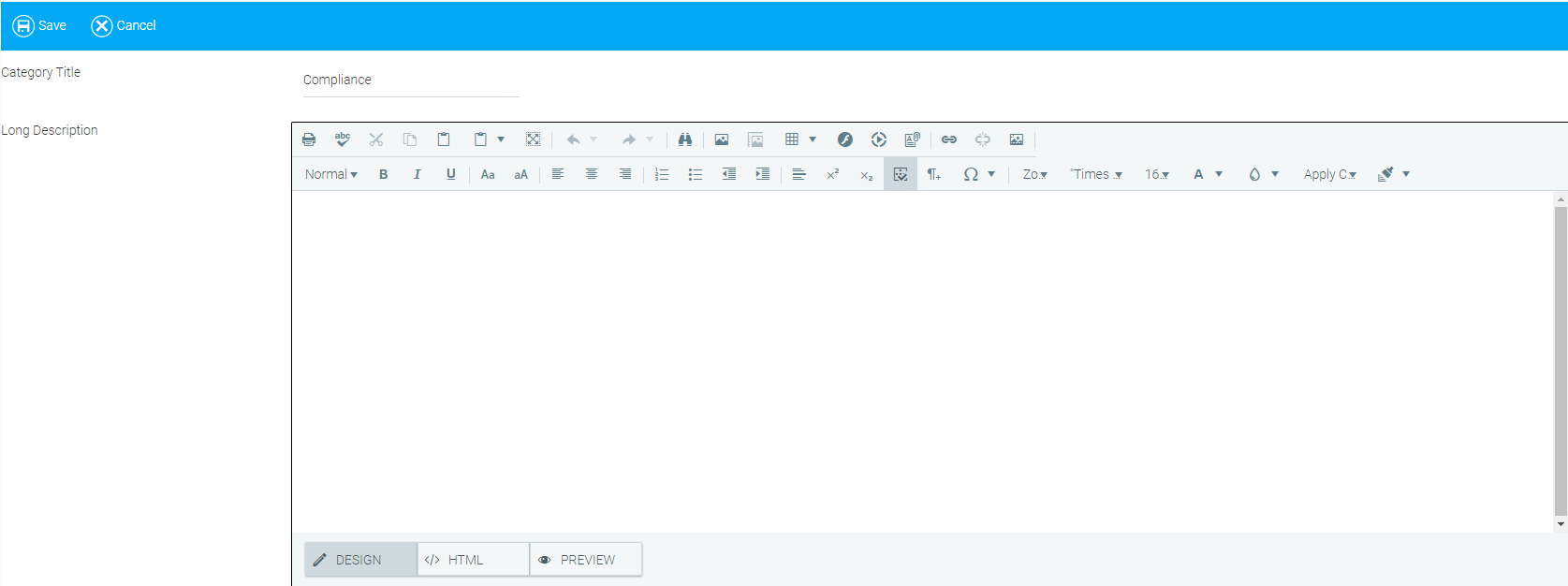
Enter a title and then a description, if desired. The title text is visible in the Details tab of the Maintain Learning Resources screen. While you have up to 255 characters available, it's best to keep it under 30 characters.
Click Save and return to the main Content Categories list or click Cancel to discard your changes.
You can follow these same instructions to manage Secondary Content Categories by using the Maintain Secondary Content Categories screen (Tools > Maintain Secondary Content Categories).
To delete a category, go to the Maintain Content Categories screen, click once on a category to select it, then click Delete in the toolbar.
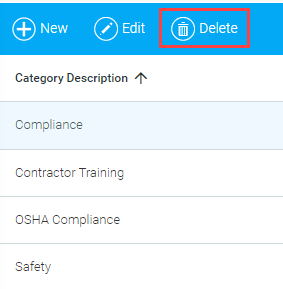
You will see a warning message pop up. Click OK to complete the deletion process.
Once a category is deleted it will no longer be visible on the Details tab of the Maintain Learning Resources screen, nor will it be available for Reporting purposes.