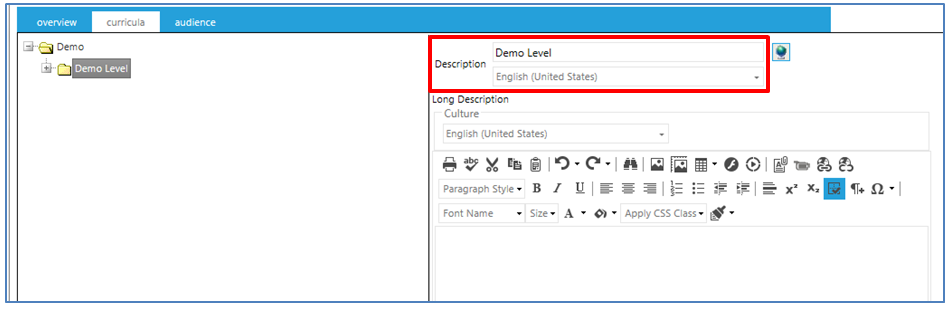
The Maintain Course Catalog screen has globalization options that allow an administrator to enter descriptions in different languages and have those descriptions display on the appropriate Course Catalog screen in a user's selected language.
Go to Resources > Maintain Course Catalog and select the desired Curriculum to edit.
Click the Curricula tab, then click on a curricula level in the left-side pane. The English description will display on the right side of the screen.
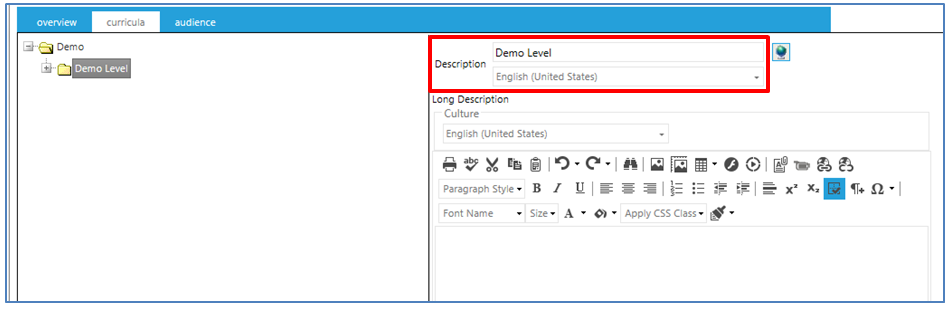
Click the Globalization (globe icon) button at the top right of the right-side pane to display the culture drop-down. Select the appropriate culture in the drop-down list and enter the culture-specific text in the description field.
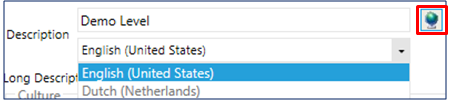
If you are updating more than one culture, you must click Save and Close between each update.
Create, Modify, or Deactivate Curriculum
Define Audience Mapping for a Curriculum
Add or Modify Resources in a Mapping Curriculum